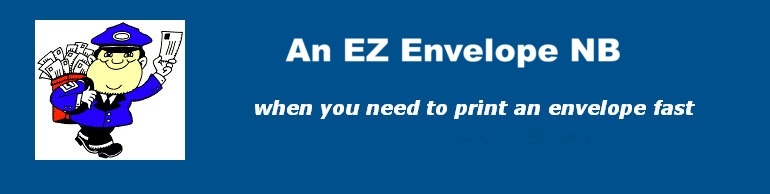
Main Screen
Use the Main Screen to Enter Return Addresses. Add Logo of desired size.
Tip: If using the logo feature only, create a Return Address without details.
*New features: Notes tab below forwarding address to 'make notes' about forwarding address such as contact dates.
Use IMB codes for Mailing Distribution
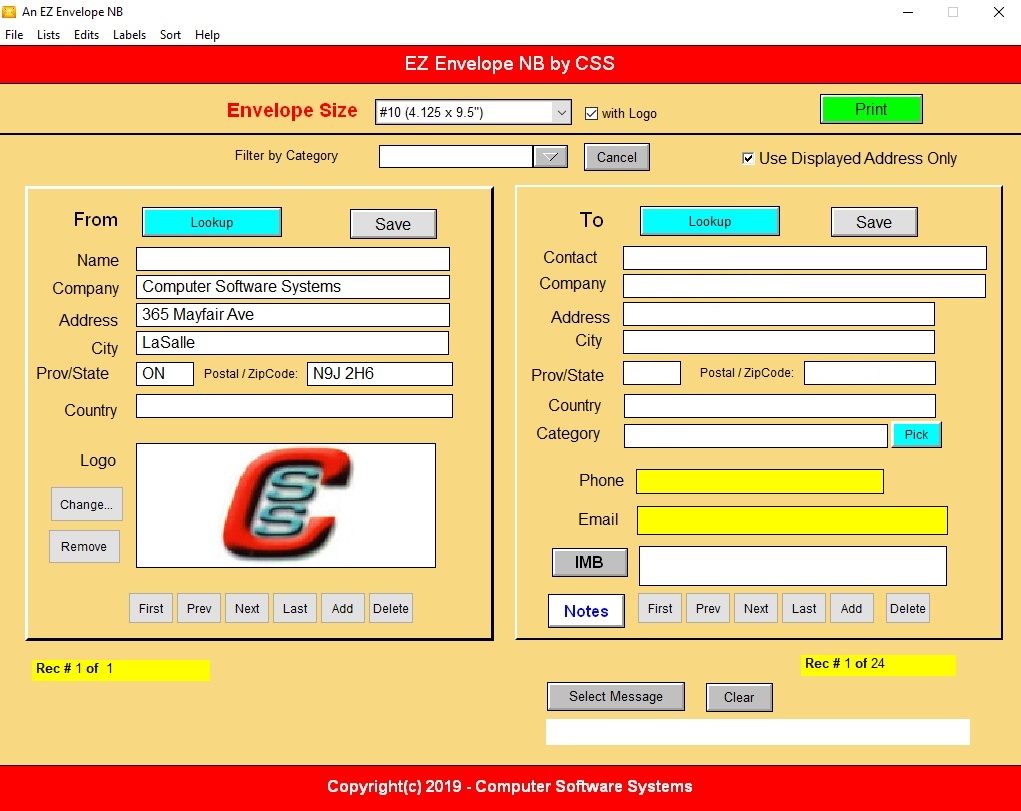
Print Options

Select Envelope size (see below). Print Envelopes with or without Logo. Select Group by Category you want to print envelopes for, example Friends or Customers. Use Checkbox 'Use Displayed Address Only' to print a single address or multiple envelopes by Category.
Pick Envelope
Pick an Envelope size. You will see a Preview before printing. Use Print button in upper left of review screen to send to printer.

Filter Address by Category
To print single envelope for address showing. Just click PRINT. For a group of addresses use the Filter feature. Each address can be assigned a category.
Edit Categories for filtering

Logo Management - Change, Remove
If you have a logo, you can Add it here by searching your computer for the logo of your choice. The image will show at the bottom of your Return Addresses. Click Remove to remove the logo displayed. You can use different Logos of each Return Address. e.g. Personal Use at Christmas time using a Christmas Tree.
Tip: You may have to adjust the size of your logo to show properly on the envelope.

Please refer to the Help file for other features.
Return to Home Page